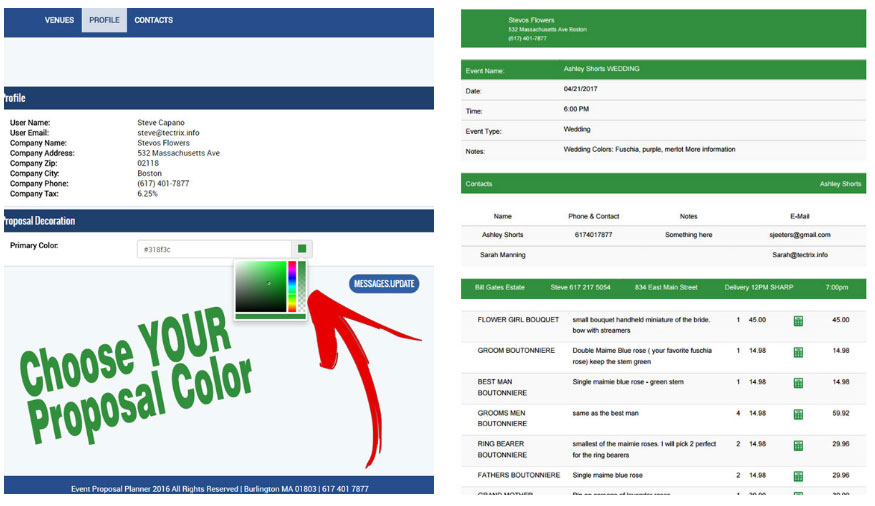Try our system Live for FREE – Call for a FREE NO obligation private login. (617) 401-7877
OR Use email [email protected] to sign in and password Flowers
Click Login above or type in new.partyproposal.com
Please do not enter real data
If you have just subscribed and paid you may have been redirected here. We will process your login shortly and reply via phone and email.
Step-by-step:
Add Event: Navigation menu. Enter and choose details and click SUBMIT.
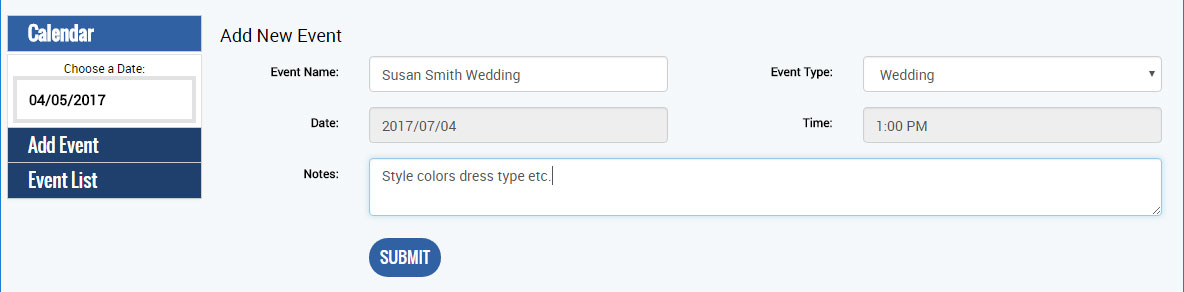
Click Bold Color Blocks to Expand Areas and Enter Data.
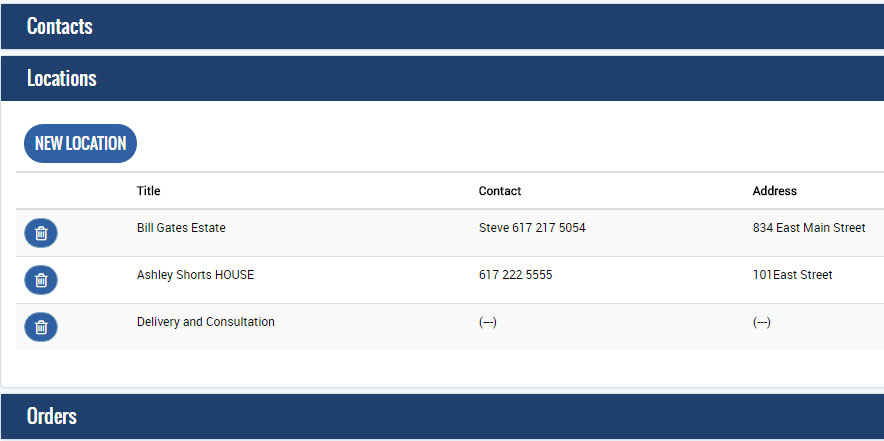
Contacts: Add as many contacts as you need. Click on Large Buttons to start entering your event details.
![]()
Locations: Add as many locations as you need.
Orders:
New order and click to Enter or change text. Product Description has up to 2000 characters. Resize TEXT area. Click bottom right corner on Google Chrome browser.
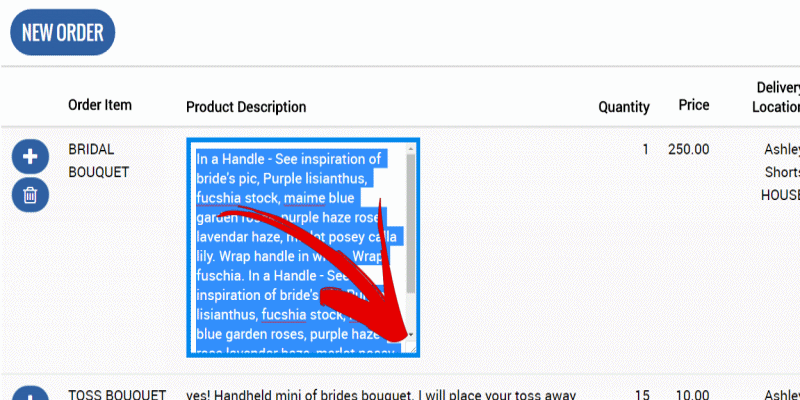
Enter Orders, Events, Projects, Products, Services, Delivery, consultation fees, rental items and more.
A location MUST be chosen on each order item to appear on the proposal.
Optional: Clicking the + icon opens the Fields for your recipes/components/costs. Information Can ONLY be seen in the Purchasing area.
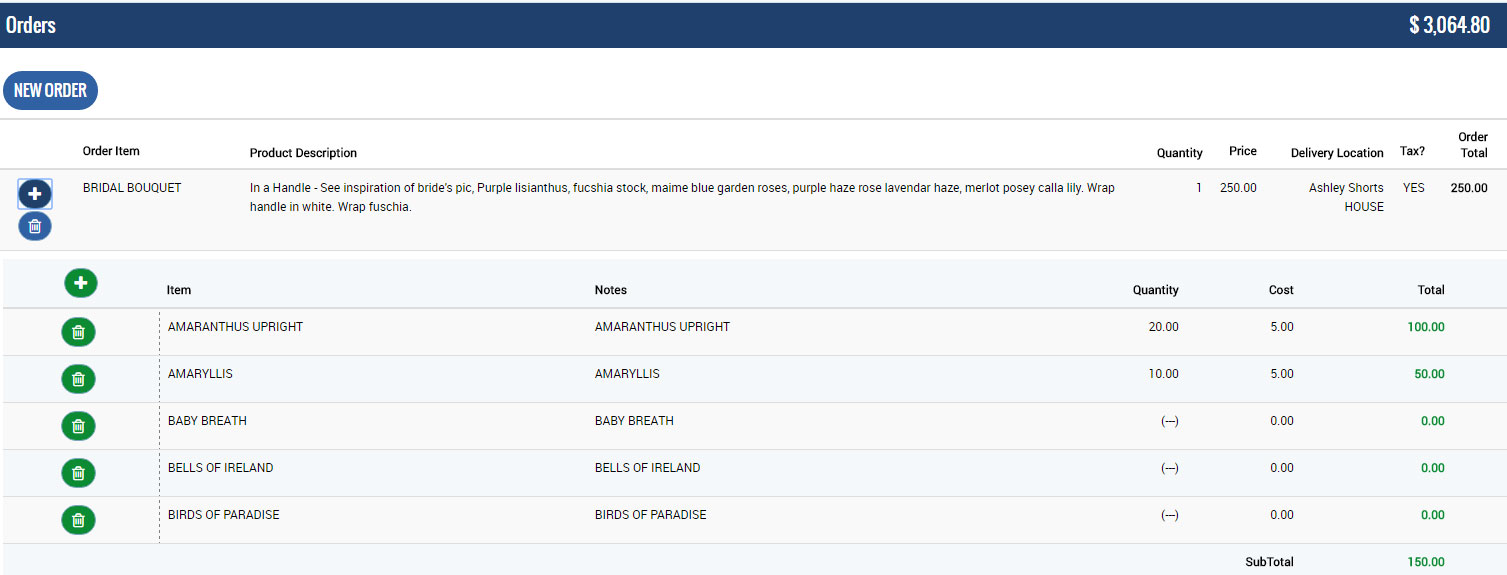
If you entered any COSTS, the total Cost of Goods will be shown on the Last Order Item after Expanded.
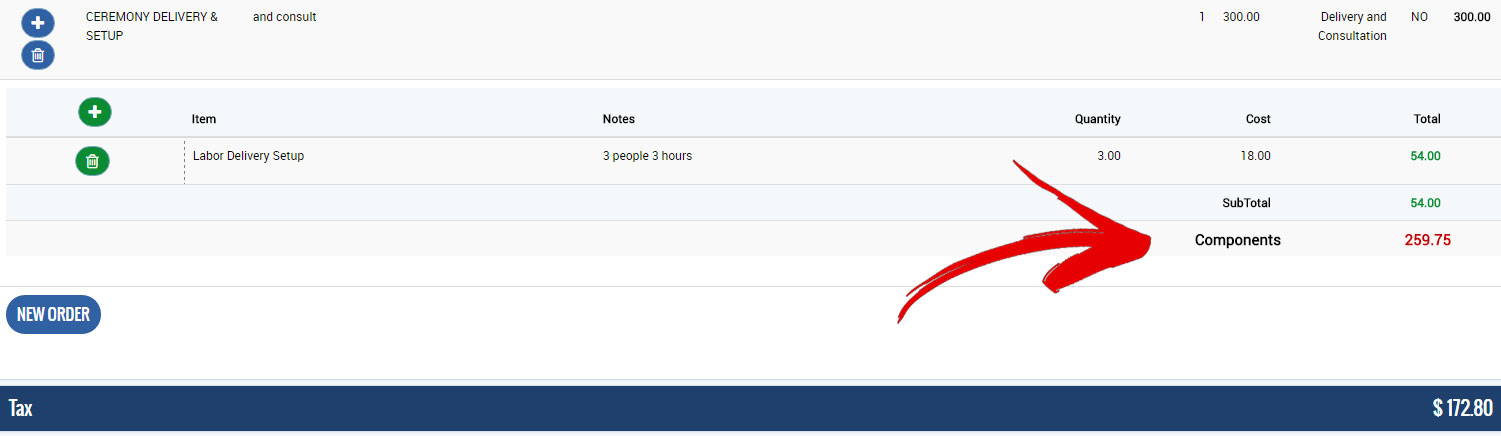
Project Details: VIEW and SEND Proposals. Email sends to FIRST contact and Shop or User email address on file.
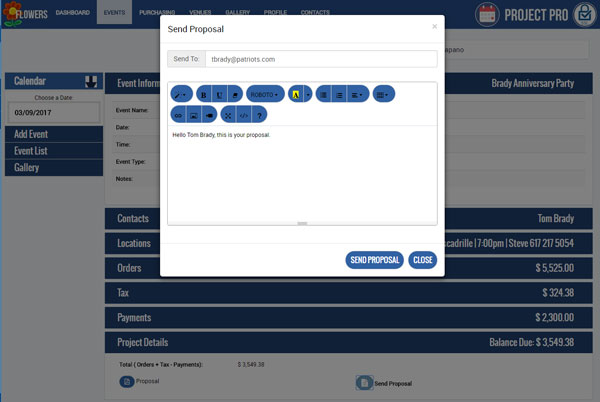
Attachments: Add Contract details, signature lines, email address, phone, images and more.
Purchasing: Right Mouse Click and Print for a summary Bench Worksheet.
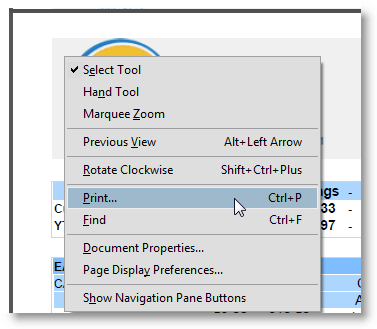
Profile: Change the Proposal colors.
Dashboard: PIE Chart summary.
Calendar: Choose a date to view Events AFTER that date.
You will ALWAYS be working on the NEWEST version without needing to update on your system.
Change Proposal Color in Profile section.